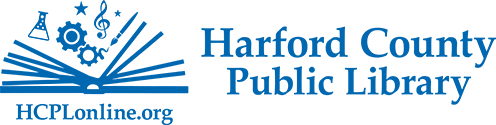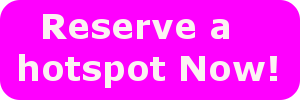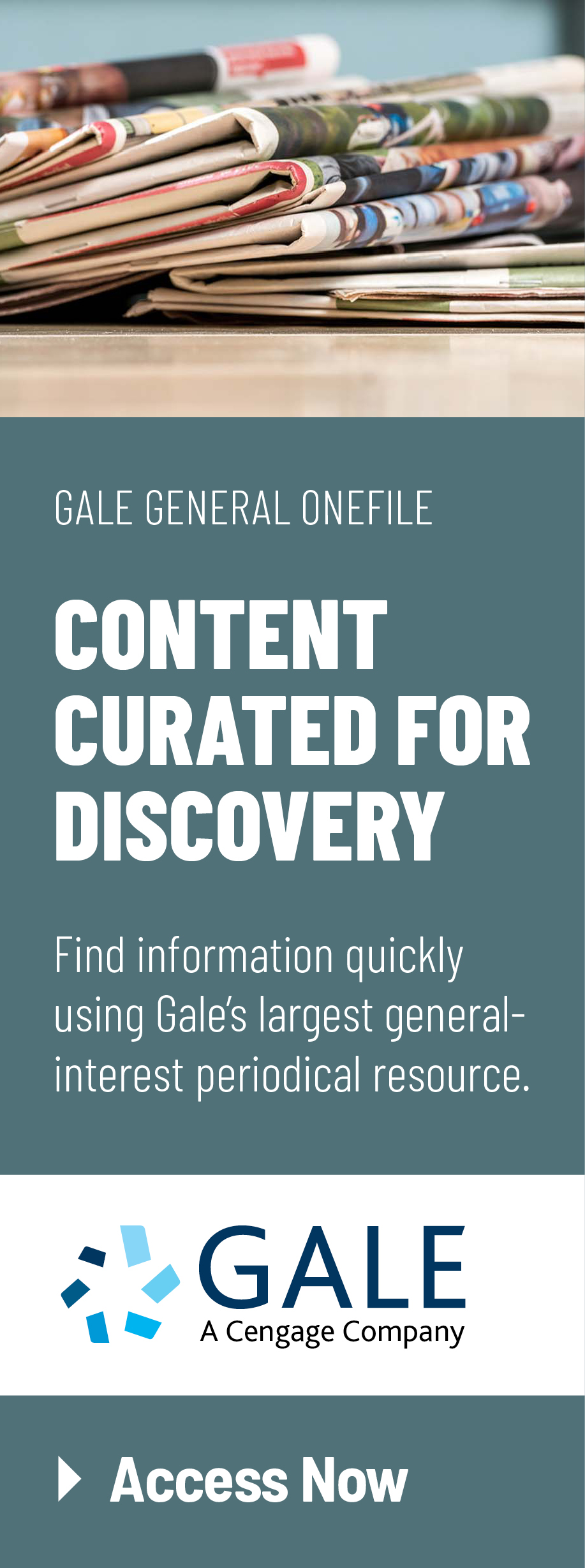- Find Books, Movies, Music
- Programs & Events
- Research
-
- eResources by Subject
- Articles & Magazines
- A-Z eResources
- Genealogy
- Grants Collection Resources
- Healthcare Insurance Marketplace
- How to use our digital resources
- Newspapers
- Online Learning
- Online Encyclopedias
- State Library Resource Guides
- Tax Forms & Information
- Virtual Reference Library
- How to spot fake news

-
- My Account
- For You
-
- Business Resources
- Career Resources
- Community Links
- Community Partners
- How to Spot Fake News
- School Support Central
- Story Times @ the Library
- Talking to our Young People about Tragedy
- Maryland State Assistance Programs
- Maryland State Library For The Blind And Print Disabled
- Maryland Deaf Culture Digital Library

- About the Library
- HCPL Foundation
- Customers must be 18-years of age or older to checkout a Mobile Hotspot device.
- Customers must be in good standing with the library, with a current address on file and no fines above $10.
- A Mobile Hotspot device may be checked out for three (3) weeks with up to 3 renewals.
- Please return the Mobile Hotspot device to the service desk and do not return via the book drop.
- Overdue Mobile Hotspot devices will be deactivated within 24-hours of due date.
- The Mobile Hotspot can provide Wi-Fi internet access for up to 10 devices.
- Internet access is dependent on the T-Mobile/Sprint service area.
- Mobile Hotspot devices include: One (1) Mobile Hotspot device, one (1) power adapter, contained in one (1) plastic storage tub.
- Do not press the device reset button unless instructed by HCPL staff to do so.
- The overdue fine is $2.00 per day until returned.
- The Mobile Hotspot device should be kept in a temperature-controlled environment; PLEASE DO NOT LEAVE IT IN YOUR CAR.
- The customer is responsible for costs associated with loss or damage of the Mobile Hotspot device and/or its peripherals and storage bin.
- Turn on the Mobile Hotspot device
- On your computer or other Wi-Fi enable device, search for available Wi-Fi networks and select the Wireless Network Name (SSID) for the Mobile Hotspot device.
- Enter the password for the Mobile Hotspot device.
- Connect. This process may take up to a minute.
MENU![]()
Mobile HotSpots
Harford County Public Library is now offering circulating wireless hotspots that will allow customers to connect their devices (Computer/Tablet/Game Devices) wirelessly to the internet without using a home Internet connection. These are available at all branches.
What is a mobile hotspot?
The devices use the T-Mobile/Sprint wireless network to provide Internet access to our customers. Up to five individual devices can connect wirelessly to the hotspot for Internet access.
Guidelines for Borrowing and Use
Fines and Fees
| Item | Replacement Costs |
|---|---|
| Mobile Hotspot Device | $90.00 |
| Power Adapter | $20.00 |
| Plastic Storage Bin | $5.00 |
| Total Replacement Costs | $115.00 |
Connecting to Mobile Hotspot Device:
The Wireless Network Name (SSID) and password can be found on the back of the Mobile Hotspot device. Each device has a unique password, so if you have a previously checked out a Mobile Hotspot device, you may need to update your password settings.